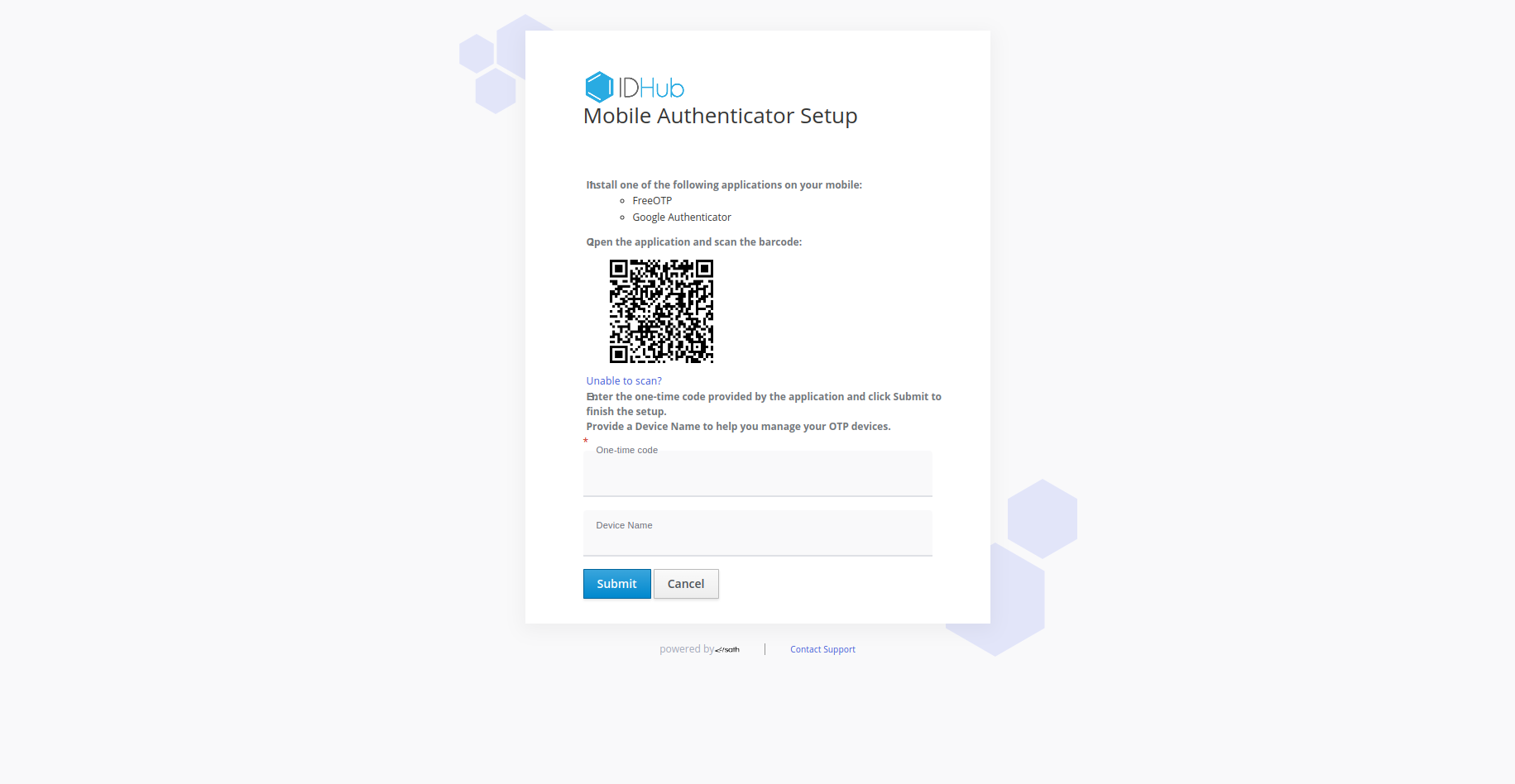Mobile Based Authentication
Page Background: In this document we would discuss how you can configure the mobile based authentication using KeyCloak
Log into KeyCloak Admin Console & Select your Realm:
Log into KeyCloak Admin console using your KeyCloak user name and password.
Select your realm:
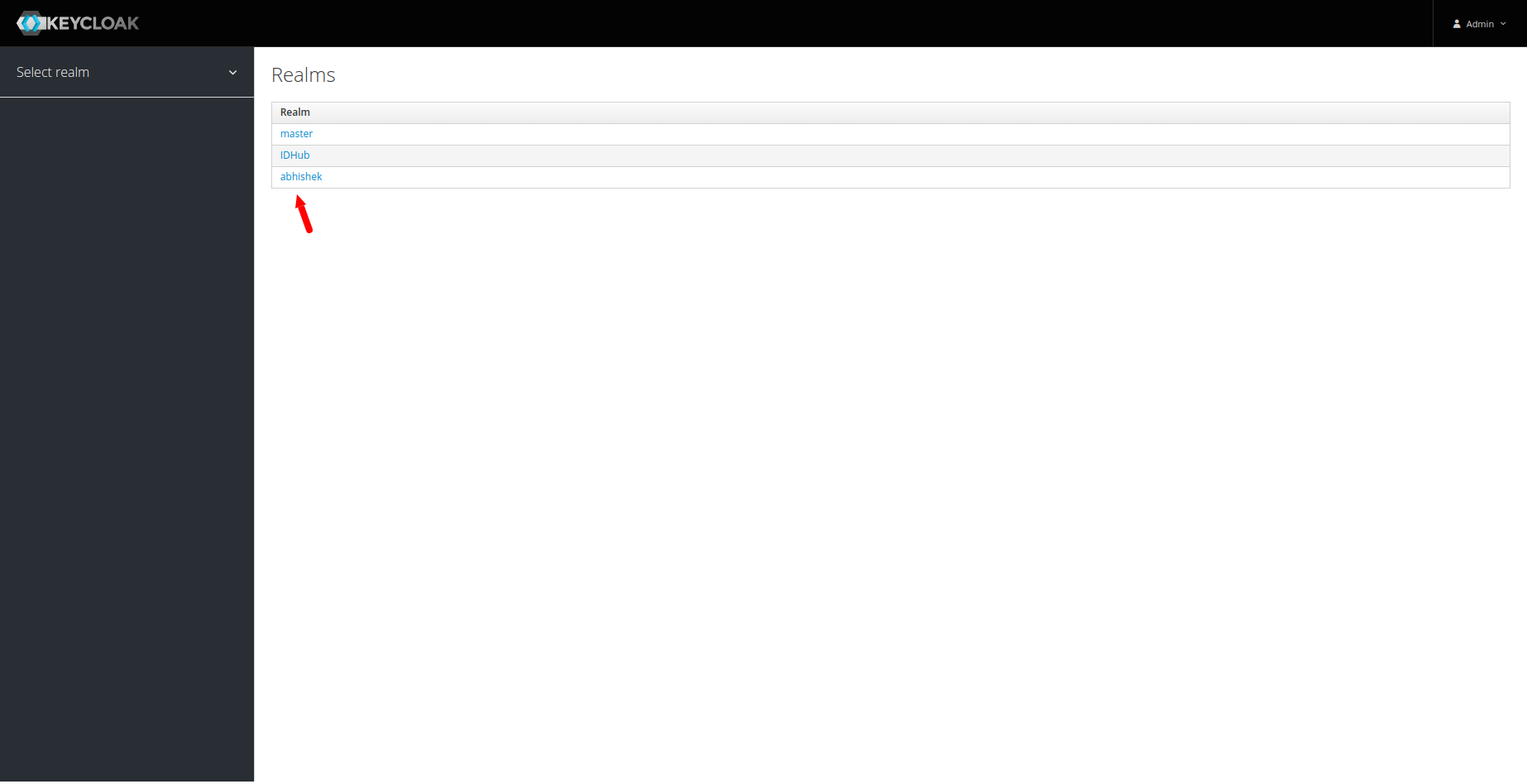 After selecting your realm you will be shown the
After selecting your realm you will be shown the Realm settings page. After that you need to click on the “Manage Account" link at the top and then it will show you the account console page as is shown below:

In the account console page, you need to click on the Signing In link under the Account Security Section
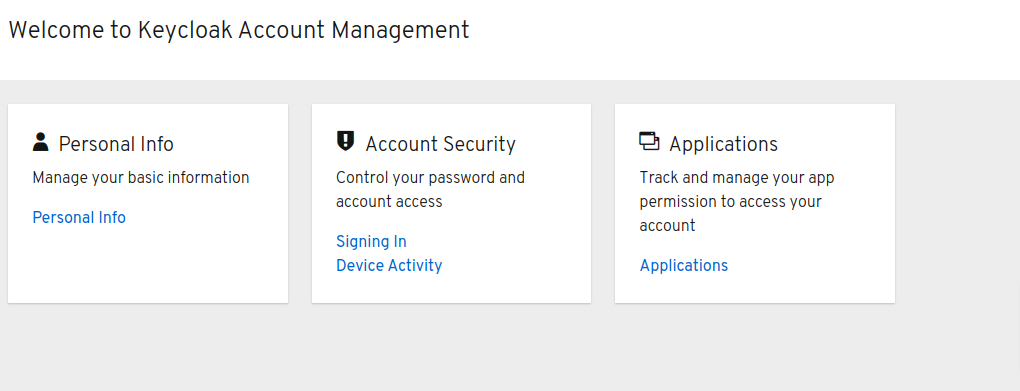 Under the Two-Factor Authentication section, you need to click on the
Under the Two-Factor Authentication section, you need to click on the Set up Authenticator Application
link to setup your OTP authentication.
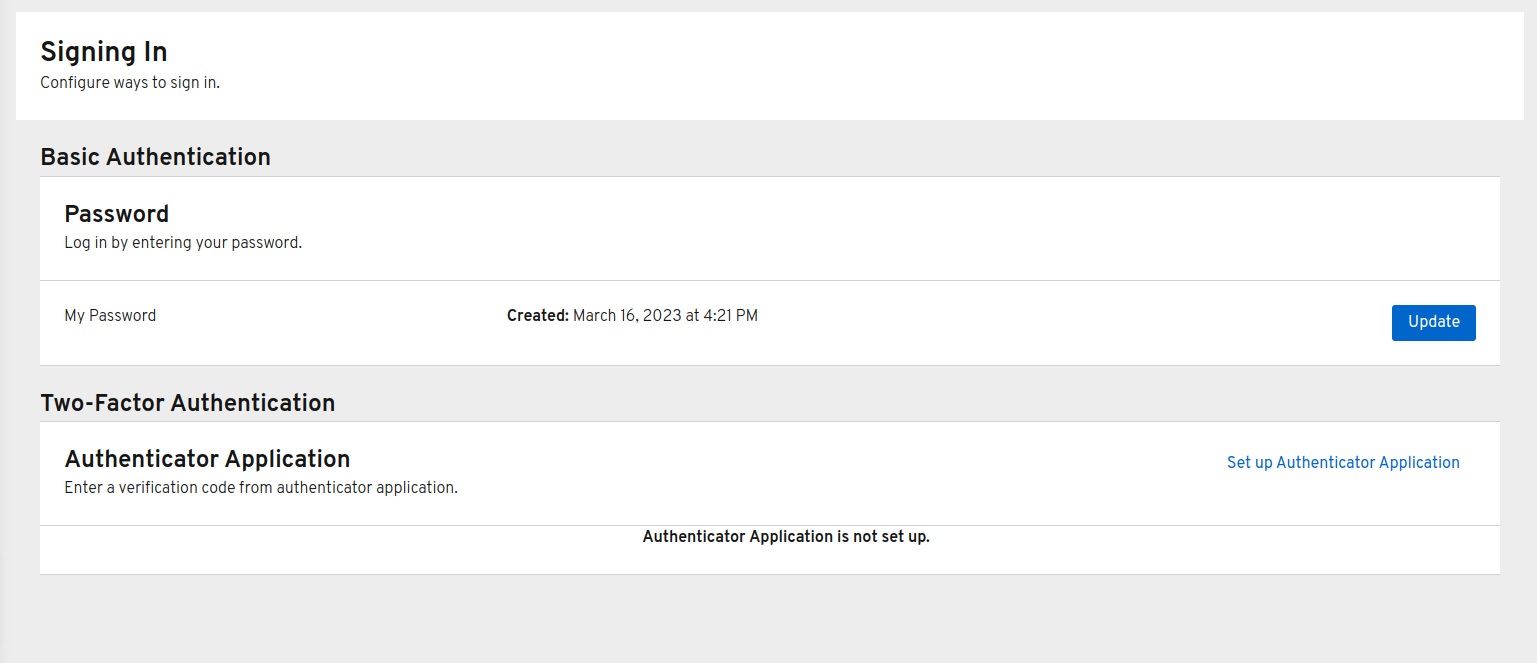
After that you will be shown the following page. Here you can use any Free authenticator app such as: Google Authenticator or FreeOTP to scan the bar code provided in the page. The APP will provide you the OTP. You have to enter the OTP in this page and then enter a device name. After entering these information your setup will finish and next time your login sessions would be validated using OTP and mobile authenticator.